What is SSL Certificate

An SSL (Secure Sockets Layer) certificate is a digital certificate that authenticates the identity of a website and enables an encrypted connection. SSL is a standard security technology for establishing an encrypted link between a server and a client—typically a web server (website) and a browser, or a mail server and a mail client (e.g., Outlook).
Table of Contents
Key Components of an SSL Certificate:
- Encryption: SSL certificates use public key encryption to secure data transmitted between a web server and a browser. This ensures that any data transferred, such as personal information, credit card details, and login credentials, is encrypted and cannot be intercepted or tampered with by third parties.
- Authentication: SSL certificates authenticate the identity of a website. When a browser connects to a secured website, the SSL certificate ensures that the information being sent is going to the correct server and not an imposter.
- Data Integrity: SSL certificates protect data from being corrupted during transfer. This means that data cannot be modified or corrupted without being detected.
Types of SSL Certificates:

- Domain Validated (DV) SSL Certificates: These certificates offer the lowest level of validation. The Certificate Authority (CA) verifies that the applicant has control over the domain. DV certificates are typically issued quickly and are commonly used for smaller websites.
- Organization Validated (OV) SSL Certificates: These certificates provide a higher level of validation. The CA verifies the organization’s identity and that the applicant has control over the domain. OV certificates display the organization’s name in the certificate details, offering more trust to users.
- Extended Validation (EV) SSL Certificates: These certificates offer the highest level of validation. The CA conducts a thorough vetting of the organization, including verifying its legal, physical, and operational existence. Websites with EV certificates display a green address bar (in some browsers) and the organization’s name, which provides a high level of trust and assurance to users.
- Wildcard SSL Certificates: These certificates secure a primary domain and all its subdomains (e.g., *.example.com). They are useful for organizations with multiple subdomains.
- Multi-Domain SSL Certificates (MDC): These certificates, also known as Subject Alternative Name (SAN) certificates, can secure multiple domains (e.g., example.com, example.net, example.org) with a single certificate.
- Unified Communications Certificates (UCC): These are designed to secure multiple domains and are commonly used in Microsoft Exchange and Office Communications environments.
How to Renew Your SSL Certificate
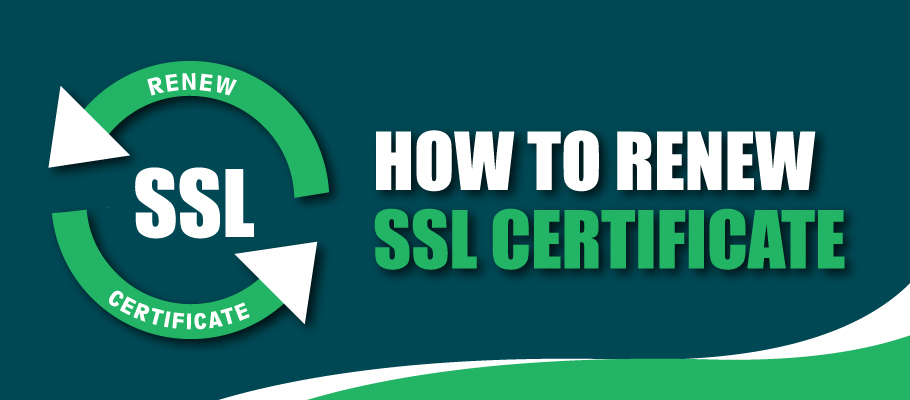
Renewing an SSL certificate is crucial to maintaining secure connections for your website. Here’s a step-by-step guide to help you renew your SSL certificate:
1. Determine the Type of SSL Certificate
Before proceeding, identify the type of SSL certificate you have (e.g., Domain Validated (DV), Organization Validated (OV), Extended Validation (EV)) and the Certificate Authority (CA) from which you purchased it.
2. Generate a New CSR (Certificate Signing Request)
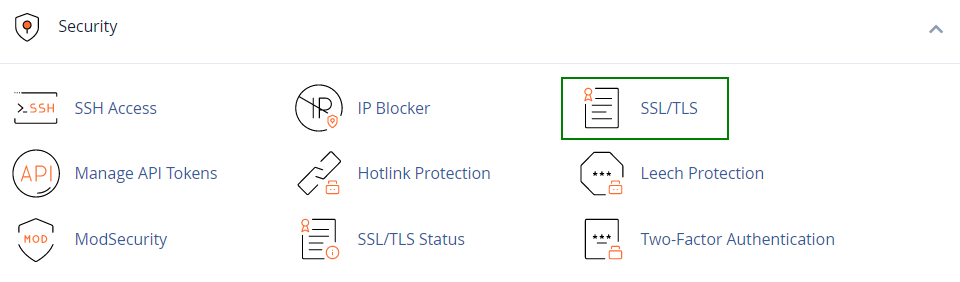
- For cPanel:
- Log in to your cPanel account.
- Navigate to the “SSL/TLS” section.
- Click on “Generate, view, or delete SSL certificate signing requests (CSR)”.
- Fill in the required fields and generate the CSR.
- For Plesk:
- Log in to your Plesk control panel.
- Go to “Websites & Domains” > “SSL/TLS Certificates”.
- Click “Add SSL/TLS Certificate” and fill in the necessary details to generate the CSR.
3. Submit the CSR to the CA
Submit the newly generated CSR to your Certificate Authority (CA) through their renewal process. This may involve:
- Logging into your account with the CA.
- Finding the option to renew the SSL certificate.
- Submitting the CSR and any required documents (for OV and EV certificates).
4. Verification Process
The CA will verify your details. This process varies depending on the type of certificate:
- DV Certificates: Typically require email verification.
- OV and EV Certificates: May require additional documentation and business verification.
5. Install the Renewed Certificate
Once the CA has issued the renewed certificate, you need to install it on your server.
- For cPanel:
- Log in to your cPanel account.
- Navigate to the “SSL/TLS” section.
- Click on “Manage SSL sites”.
- Upload the new certificate and save the changes.
- For Plesk:
- Log in to your Plesk control panel.
- Go to “Websites & Domains” > “SSL/TLS Certificates”.
- Click on the relevant domain.
- Upload the new certificate files (certificate, private key, CA bundle).
6. Update Certificate on Web Server
If you are managing your own web server (e.g., Apache, Nginx), you need to update the server configuration to use the new certificate files and restart the server.
7. Verify Installation
After installation, verify that the SSL certificate is properly installed and recognized by browsers. You can use online tools like SSL Labs’ SSL Test to check your SSL configuration.
8. Update Intermediate Certificates (if required)
Ensure that any intermediate certificates provided by the CA are also updated on your server to avoid any trust issues.
9. Backup the New Certificate
Keep a backup of the new SSL certificate and related files (private key, CA bundle) in a secure location.
Tips:
- Renew Early: Start the renewal process at least a few weeks before the certificate’s expiration date to avoid any service interruption.
- Automated Renewal: Consider setting up automated renewal if your CA and hosting provider support it.
By following these steps, you can ensure a smooth renewal process and maintain secure connections for your website.
