Plugins are a vital part of WordPress, offering enhanced functionality and features for your website. However, sometimes a plugin can malfunction or conflict with other components, causing your site to crash. Don’t panic! Here’s a step-by-step guide to help you recover your WordPress website after a plugin crash.
Table of Contents
Identify the Problem
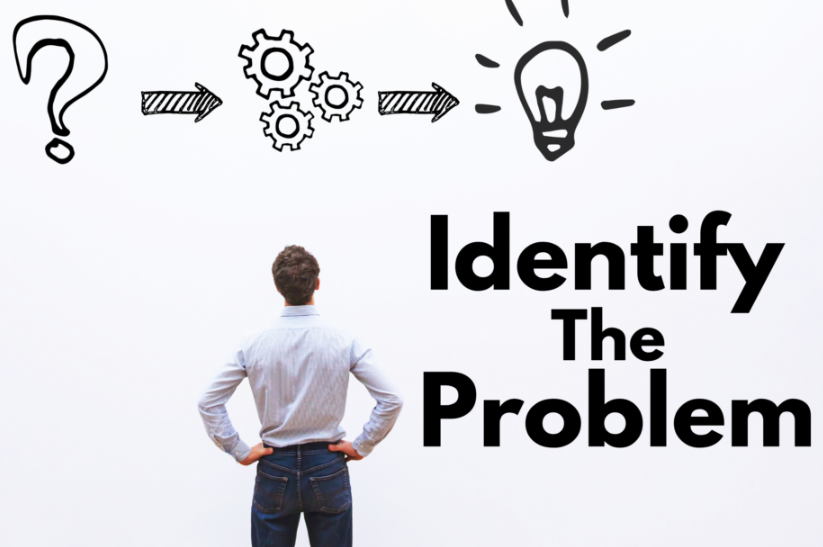
Symptoms of a Plugin Crash
- The website displays a “white screen of death.”
- Error messages like “500 Internal Server Error.”
- Certain features or the entire site become unresponsive after activating or updating a plugin.
Steps to Confirm
- Recall Recent Changes: Think back to the last action, such as activating or updating a plugin.
- Check Error Logs: Use your hosting control panel or a WordPress debugging tool to review error logs for clues.
Disable the Problematic Plugin
If you can’t access your WordPress dashboard:
Via File Manager (Hosting Panel)
- Log in to your hosting control panel (e.g., cPanel or Plesk).
- Navigate to
File Manager>public_html>wp-content>plugins. - Locate the folder of the suspected plugin and rename it (e.g., append
_disabledto the folder name). - Check if your site is back online.
Via FTP
- Access your site using an FTP client (e.g., FileZilla).
- Navigate to
wp-content>plugins. - Rename the suspected plugin’s folder as described above.
- Reload your site to see if it resolves the issue.
Access the WordPress Dashboard
Once the problematic plugin is disabled, your site should load again. Log in to the WordPress admin dashboard and confirm functionality.
Update or Replace the Plugin
Update the Plugin
- Visit the plugin developer’s website or WordPress repository.
- Check if a newer version of the plugin is available.
- Download and install the updated version via the WordPress dashboard.
Replace the Plugin
- If the plugin remains problematic, consider finding an alternative that offers similar functionality.
- Use WordPress reviews and forums to choose a reliable replacement.
Test Your Website
After resolving the issue, thoroughly test your website:
- Check all pages, features, and forms.
- Verify the plugin’s functionality if re-enabled or replaced.
Prevent Future Crashes
Regular Backups
- Use backup plugins like UpdraftPlus or your hosting provider’s backup solution.
- Schedule daily or weekly backups to avoid data loss.
Test Updates in a Staging Environment
- Many hosting providers offer staging sites for safe plugin and theme testing.
- Apply changes to the staging site first to identify potential conflicts.
Maintain Plugins
- Only install well-rated plugins with regular updates.
- Delete unused or outdated plugins to reduce potential vulnerabilities.
By following these steps, you can recover your WordPress website quickly and minimize downtime caused by plugin crashes. Stay proactive with backups and regular maintenance to keep your site running smoothly!
