Setting up domain redirects in cPanel is a great way to automatically send visitors from one web address to another. Whether you’re moving to a new domain, merging websites, or temporarily pointing users elsewhere, cPanel makes the process quick and easy. Let’s walk through the steps.
What is a Domain Redirect?
A domain redirect is when you tell web browsers and search engines that a specific URL should forward to another one. Here are the two most common types:
- 301 Permanent Redirect: Tells search engines and users that your website has moved permanently to a new URL.
- 302 Temporary Redirect: Useful when you only need the redirect for a short period and don’t want search engines to treat it as permanent.
Table of Contents
Step-by-Step Instructions to Set Up Domain Redirects in cPanel
Step 1: Log in to cPanel
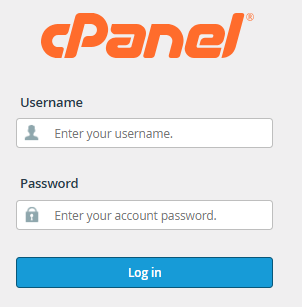
Start by logging into your cPanel account using the credentials provided by your hosting provider.
Step 2: Go to the Redirects Section

Once you’re in cPanel, scroll down to the Domains section and click on “Redirects.”
Step 3: Choose Redirect Type
On the Redirects page, you’ll see options for:
- Permanent (301): Use this for permanent changes like domain migrations or rebranding.
- Temporary (302): Choose this if you’re only redirecting traffic temporarily.
Step 4: Select the Domain You Want to Redirect
From the dropdown menu, choose the domain name you want to redirect. If you’re redirecting all of your domains, select “All Public Domains.”
Step 5: Enter the Destination URL
In the “Redirects to” field, type the URL where you want your visitors to go. For example, if you want to send users to a new website, enter https://www.newsite.com.
Step 6: Set Up Additional Options (Optional)
- www Redirect: Choose if you want to redirect with or without the “www” in front of your domain.
- Wild Card Redirect: If you enable this, it will redirect all pages of the old domain to the matching pages on the new domain. For example,
yourdomain.com/page1would redirect tonewdomain.com/page1.
Step 7: Add the Redirect
After entering the details, click “Add” to finalize the setup.
Step 8: Test the Redirect
Visit your old domain in a web browser to make sure the redirect works. It should automatically take you to the new address.
Key Points to Remember:
- Permanent vs Temporary Redirects: Permanent (301) redirects tell search engines to update their records, while temporary (302) redirects do not.
- DNS Changes: Sometimes redirects take a few hours to work due to DNS propagation, so don’t worry if it doesn’t happen immediately.
By following these easy steps, you can set up domain redirects in cPanel and ensure your visitors are always sent to the right place!
