What is cPanel

cPanel is a widely used web hosting control panel that provides users with a graphical interface to manage various aspects of their hosting environment. It simplifies tasks such as creating and managing websites, domains, email accounts, databases, and server settings. With cPanel, users can perform actions like uploading files, configuring DNS settings, setting up email accounts, managing security features, and installing applications. Its user-friendly interface makes it accessible even to those without advanced technical knowledge, offering a comprehensive solution for website and server management.
Overall, cPanel streamlines the administration of web hosting environments, making it easier for users to manage their websites, domains, emails, databases, and server settings through a user-friendly interface.
Table of Contents
Change cPanel password using cPanel login page
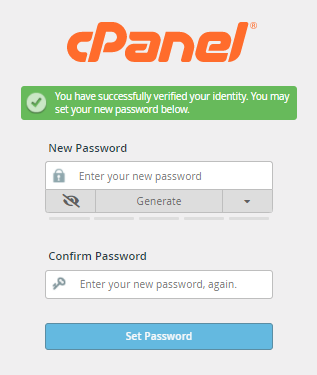
Here are the steps to change your cPanel password using the cPanel login page:
- Access the cPanel Login Page:
- Open your web browser and go to the cPanel login page provided by your web hosting provider. Typically, the URL is in the format
https://yourdomain.com/cpanelorhttps://yourserverIP:2083, where “yourdomain.com” is your domain name and “yourserverIP” is the IP address of your server.
- Open your web browser and go to the cPanel login page provided by your web hosting provider. Typically, the URL is in the format
- Log in to cPanel:
- Enter your cPanel username and password in the respective fields on the login page.
- Click on the “Log in” or “Sign in” button to access your cPanel account.
- Navigate to Change Password Section:
- Once logged in, you will see the cPanel dashboard with various icons and sections.
- Look for the “Preferences” or “Security” section. The exact location may vary depending on the cPanel theme or version.
- Within the “Preferences” or “Security” section, you should find an option labeled “Change Password” or something similar.
- Change Password:
- Click on the “Change Password” option to proceed.
- You will be prompted to enter your current password and then your new password twice for confirmation.
- Make sure to choose a strong password that meets the security requirements specified by your hosting provider (e.g., minimum length, character types).
- After entering the passwords, click on the “Change Password” or “Submit” button to save the changes.
- Confirmation:
- Once the password change is successful, you should see a confirmation message indicating that your cPanel password has been updated.
It’s important to keep your cPanel password secure and regularly update it to enhance the security of your hosting account.
This cPanel password applies to Reseller, VPS, and Dedicated hosting.
Absolutely, the process of changing the cPanel password via WHM is applicable to various hosting environments, including Reseller, VPS (Virtual Private Server), and Dedicated hosting. Here’s a summary of how you can change the cPanel password using WHM in these hosting scenarios:
Reseller Hosting:
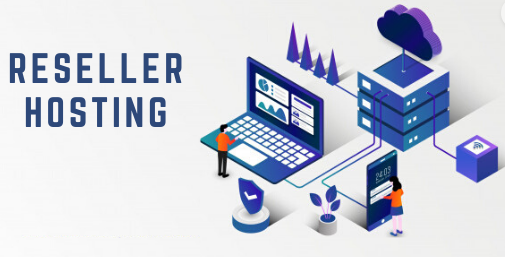
If you have a reseller hosting account and access to WHM, you can follow the steps outlined earlier to change the cPanel password for the individual cPanel accounts associated with your reseller account. This allows you to manage the passwords for your clients’ cPanel accounts securely.
VPS Hosting:

For VPS hosting, WHM provides similar functionality to manage cPanel accounts and change passwords. As the administrator of the VPS, you can log in to WHM and follow the steps to change the cPanel password for specific accounts hosted on your VPS.
Dedicated Hosting:

With dedicated hosting, WHM gives you full control over the server, including cPanel account management. You can log in to WHM as the server administrator and change the cPanel passwords for any cPanel accounts hosted on the dedicated server.
In all these hosting scenarios, WHM offers a centralized interface for managing cPanel accounts, which includes the ability to change passwords, modify account settings, create new accounts, and more. This centralized control is especially beneficial for resellers, VPS administrators, and dedicated server owners to efficiently manage hosting accounts and ensure security across their hosting environment.
