Incorrect File Names After FTP Upload
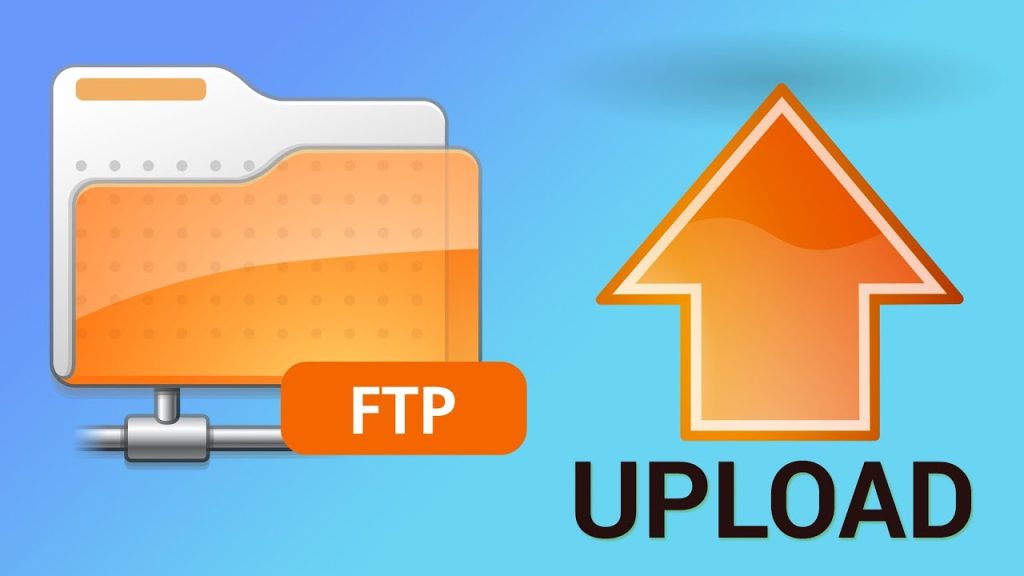
Uploading files via FTP should be straightforward, but sometimes, file names can appear incorrect or garbled after the transfer. This issue is often related to settings or compatibility between your FTP client and server. Here’s a guide to troubleshoot and resolve it.
Table of Contents
Common Causes of Incorrect File Names
- Character Encoding Mismatch
- If your file names include special characters, they may not display correctly due to differences in encoding settings between the FTP client and server.
- Case Sensitivity Issues
- Some servers are case-sensitive, so “File.txt” and “file.txt” are treated as different files. Uploading files with similar names can cause confusion.
- Unsupported Characters
- Some file systems or servers don’t support certain characters like
*,?, or: in file names.
- Some file systems or servers don’t support certain characters like
- File Name Truncation
- File names that exceed the server’s maximum length limit may be shortened, leading to unintended names.
- FTP Transfer Mode
- Using the wrong transfer mode (ASCII vs Binary) can corrupt file data and, in rare cases, affect file names.
Steps to Fix the Issue
- Check Character Encoding
- Ensure your FTP client and server use the same encoding. For example, UTF-8 is widely supported.
- In FileZilla, you can set the encoding under Edit > Settings > FTP > File Types.
- Verify File Name Compatibility
- Avoid using special characters that might be unsupported. Stick to alphanumeric characters, underscores (_), and hyphens (-).
- Correct Transfer Mode
- Use Binary mode for non-text files (e.g., images, videos) and ASCII mode for text-based files.
- In FileZilla, select the appropriate transfer mode under Transfer > Transfer Type.
- Ensure Case Consistency
- Check whether your server is case-sensitive and adjust file names accordingly before uploading.
- Adjust File Name Length
- Shorten overly long file names to meet the server’s limit. Most modern systems support up to 255 characters, but older ones may have stricter limits.
- Update FTP Client and Server
- Ensure you’re using the latest version of your FTP client. Old software may lack compatibility with modern server configurations.
- Reupload Files with Correct Settings
- After adjusting settings and renaming files locally, try re-uploading. Verify the results by refreshing the directory view in your FTP client.
Preventing Future Issues
- Test Before Full Uploads: Upload a few files to ensure settings are correct.
- Set Default Encoding: Configure your FTP client to use UTF-8 or another appropriate encoding by default.
- Name Files Carefully: Avoid using spaces, special characters, or very long file names.
Conclusion
Incorrect file names after FTP uploads are usually caused by encoding mismatches, unsupported characters, or improper settings. By following the steps above, you can identify and fix the root cause quickly. Taking preventive measures will also save time and ensure smoother uploads in the future.
